- Home
- In-Game Guides
- Leveling &
Loremaster - Dungeons &
Gear - Dailies &
Reputation - Gold &
Professions - Pets &
Mounts - Titles &
Achievements
NEWEST GUIDESWOW RETAILWOW CLASSICWOW WRATH OF THE LICH KING CLASSIC - Leveling &
- Web Guides
- Community
- Support
- News
- Monthly Giveaway
- Leveling &
Loremaster - Dungeons &
Gear - Dailies &
Reputation - Gold &
Professions - Pets &
Mounts - Titles &
Achievements
User Manual
User Manual
- Installation
- Guide Menu
- Guide Viewer
- Navigation
- Additional Features
- How To Use Guides
- Leveling and Loremaster
- Dailies and Events
- Dungeons and Gear
- Professions and Achievements
- Pets and Mounts
- Titles and Reputation
- Gold and Auctions Guide
- Installation and Setup
- Using the Gold Guide For The First Time
- How To Use
- Gold Guide Features
- Help
- Troubleshooting
Overview
The Guide Viewer is the rectangular frame placed on your screen that allows you to view the contents of the guide you have loaded. Guides are presented in a step-by-step format, one step at a time (by default), with plain text instructions telling you what to do.
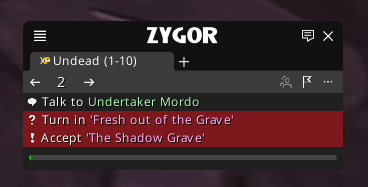
Eacg step is different, but most steps follow a general pattern. Here's a breakdown of some of the most common instructions you will see:
- Talk to NPC
-
A "talk to" line means you need to speak with a non-playable character (or NPC) in order to perform the required goals of the step.
- Accept / Turnin
-
An "accept" or "turnin" line simply tells you that you should accept or turnin the quest(/s) mentioned in the step.
- Kill NPC
-
A "kill" line represents one of the many types of quest objectives you will come across. This line essentially tells you to kill a certain named type of mob. Sometimes these lines will require you to kill a certain numerical amount of the mob, in which case the number will be displayed and will dynamically update as you kill each mob to show you how many you have remaining.
- Get Item
-
Sometimes a quest will require you to collect items, either by clicking on things or looting corpses. A "get" line tells you what item you need to get and tracks your progress as you do so.
The Zygor AddOn is able to detect your actions, so when you accept/turnin quests, complete quest objectives, or perform other step goals it will update with your progress and advance to the next step when all goals have been met. The guide uses colored backgrounds to indiciate the current status of completable goals.
- Red = Incomplete.
-
The goals have not yet been met
- Green = Complete.
-
All goals have been met for this line.
- Gray = Impossible.
-
You do not have the needed quest in your log
- Purple = Error.
-
You're supposed to turn in a quest you didn't DO yet, or something similar. Go back a few steps, or report this as an error if you followed the guide perfectly)
There are various controls and settings that can be be configured directly from the guide frame. These will be explained in the next sections.
- Explore
- Explore
- Guides
- Guides
- Support
- Support
All Rights Reserved.
Due to the European Union's new privacy legislation being in effect, we updated our Privacy Policy to be compliant with the General Data Protection Regulation (GDPR).
We listed all our data processing mechanisms' there such as cookies use and your methods to have full control over your data both as a visitor and as a member all the time.
Please make sure you know and agree with the new terms before you follow.