- Home
- In-Game Guides
- Leveling &
Loremaster - Dungeons &
Gear - Dailies &
Reputation - Gold &
Professions - Pets &
Mounts - Titles &
Achievements
COMING SOONNEWEST GUIDESWOW RETAILWOW CLASSIC - Leveling &
- Community
- Support
- News
- Leveling &
Loremaster - Dungeons &
Gear - Dailies &
Reputation - Gold &
Professions - Pets &
Mounts - Titles &
Achievements
User Manual
User Manual
- Installation
- Guide Menu
- Guide Viewer
- Navigation
- Additional Features
- How To Use Guides
- Leveling and Loremaster
- Dailies and Events
- Dungeons and Gear
- Professions and Achievements
- Pets and Mounts
- Titles and Reputation
- Gold and Auctions Guide
- Installation and Setup
- Using the Gold Guide For The First Time
- How To Use
- Gold Guide Features
- Help
- Troubleshooting
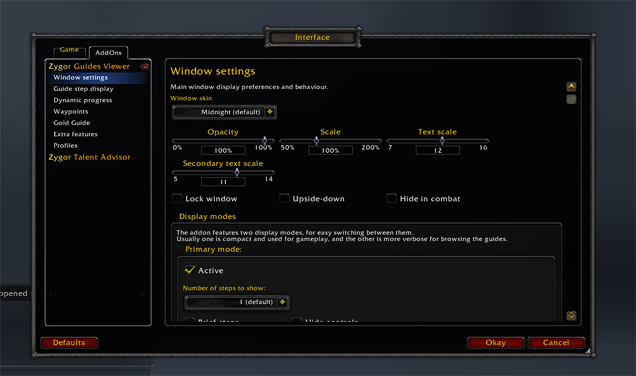
Window Skin:
This will allow you to change the default skin used by the guide viewer. Currently, only the "Midnight" skin is available for version 3.0.
Opacity
Opacity controls the see thru effect of the guide. Move the slider bar to adjust the opacity of the guide.
Scale
Scale controls the size of the guide viewer. Move the slider bar to adjust the scale of the guide. This will also affect the text size. We recommend size 12. Note that the window scale affects this.
Text Scale
Text scale controls the size of the secondary text used in the guides (example: Level 1). Move the slider bar to adjust the text scale of the guide.
Lock Window
Checking this option will lock the window in place, making it non interactive for the mouse. Only buttons remain active.
Upside-down
Checking this option will flip the guide window upside-down. The title bar will move to the bottom and the guide steps will expand vertically. This option is intended for players who like to place the guide at the bottom of their screen.
Hide in combat
Checking this option will cause the guide to dissapear temporarily whenever you go into combat and reappear when you go out of combat.
DISPLAY MODES:
The addon features two display modes: Full Mode, which shows the full guide instructions, extra information and guide controls at all times, and Mini Mode, which is a minimialist view that only shows just the vital information. While in Mini Mode you can hover your mouse on and off the guide to temporarily switch between modes.
Primary Mode (Full Mode):
Active
Check this to force the guide to switch to Full Mode. The Mode that is checked is the one that the guide will use. You can only have one guide set to active at a time.
Number of steps to show:
This setting determines how many steps the guide will show at once. Use the drop down menu to set either a specific number or to see all steps.
Brief steps:
When checked this will force the primary mode of the guide to display only completable objectives of steps for a compact, "TourGuide-esque" format.
- Hide Completed: When checked, goals in incomplete steps will become hidden once completed.
Hide Controls:
When checked this will force the primary mode of the guide to automatically hide the window's border and buttons, when the mouse is away from it. You can still hover for a moment to switch back.
- Completely: When this is checked, you'll have to right-click the step and use the "Show Controls" option there to display them again.
Brief Expansion Delay:
When the guide is in Mini Mode, this option allows you to set the time it takes for the guide to switch back to Full Mode when you hover over the guide. Move the slider bar to adjust the time.
Brief Collapse Delay:
When the guide is in Mini Mode and you hover over it the guide will expand to Full Mode. If you stop hovering the guide will collapse after a few moments. You can move this slider to adjust how long it takes for the guide to collapse again.
Number Of Recent Guides:
The guide menu will list the most recent guides you have used. You can use this slider bar to set the number of recent guides that are displayed.
- Explore
- Explore
- Guides
- Guides
- Support
- Support
All Rights Reserved.
Due to the European Union's new privacy legislation being in effect, we updated our Privacy Policy to be compliant with the General Data Protection Regulation (GDPR).
We listed all our data processing mechanisms' there such as cookies use and your methods to have full control over your data both as a visitor and as a member all the time.
Please make sure you know and agree with the new terms before you follow.