User Manual
User Manual
- Installation
- Guide Menu
- Guide Viewer
- Navigation
- Additional Features
- How To Use Guides
- Leveling and Loremaster
- Dailies and Events
- Dungeons and Gear
- Professions and Achievements
- Pets and Mounts
- Titles and Reputation
- Gold and Auctions Guide
- Installation and Setup
- Using the Gold Guide For The First Time
- How To Use
- Gold Guide Features
- Help
- Troubleshooting
Mail Tools
Once you start using Zygor's Gold and Auctions guide your mailbox will be overflowing with gold you've earned, items you've purchased to flip, and items that may need to be reposted. You'll also want to setup a bank alt to send items to while you're out in the field farming. The Mail Tools make it even easier to collect items from your mailbox and, sending items to your alts.
To access the Mail Tools simply go to any mailbox and you will see two custom tabs added to the bottom of the interface: Collect and Send.
Collect Tab
The Collect tab will show you all the items you have waiting for you in your inbox listed in columns:
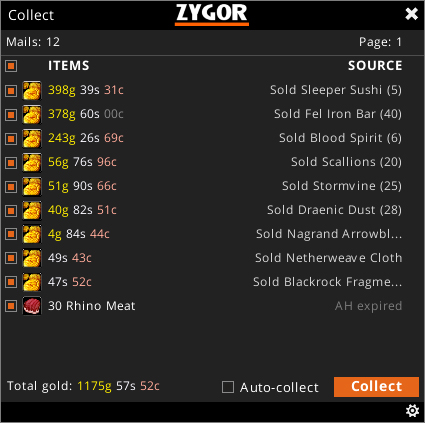
- Items
-
The name of the item or items.
- Source
-
Shows where the item originated from, such as an item sold, purchased from the Auction House, sent to you by someone else, and/or expired from the Auction House.
- Total gold:
-
At the bottom of the Collector you will see a readout of how much gold you've earned from the items waiting for you in your inbox.
- Collect
-
This checkbox allows you to select or unselect which items will be collected when using the "Collect" button. You can easily "Auto-collect" using the checkbox at the bottom of the Collector.
Once you're ready to begin collecting your items simply click the Collect button to begin the process.
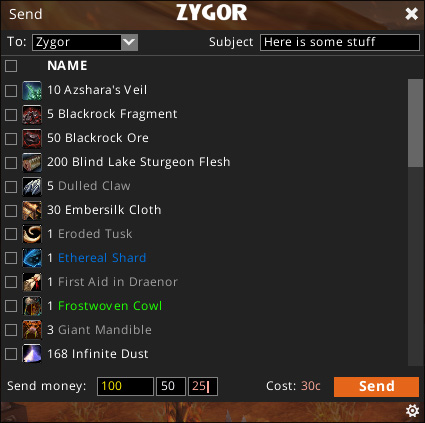
Send
You can access the Send view of the Mail Tools by clicking the Send tab at the bottom. This feature makes it easier to send items to your alts or other characters than the default mailing interface. The reciept field will remember all the people you frequently send mail to and can auto-fill their names or allow you to select different ones using the drop down. You can also add a subject line, easily select items from the inventory list to attach to the mail, and send money.
- Explore
- Explore
- Guides
- Guides
- Support
- Support
All Rights Reserved.
Due to the European Union's new privacy legislation being in effect, we updated our Privacy Policy to be compliant with the General Data Protection Regulation (GDPR).
We listed all our data processing mechanisms' there such as cookies use and your methods to have full control over your data both as a visitor and as a member all the time.
Please make sure you know and agree with the new terms before you follow.