User Manual
User Manual
- Installation
- Guide Menu
- Guide Viewer
- Navigation
- Additional Features
- How To Use Guides
- Leveling and Loremaster
- Dailies and Events
- Dungeons and Gear
- Professions and Achievements
- Pets and Mounts
- Titles and Reputation
- Gold and Auctions Guide
- Installation and Setup
- Using the Gold Guide For The First Time
- How To Use
- Gold Guide Features
- Help
- Troubleshooting
In order to use the Zygor Client you will need to make sure all of the Client Settings are configured properly. To access the Settings menu, run the Zygor Client and click the large Settings button. If you no longer have the Client installed on your computer you can login into the Members Area and download it again.
Here you will see three options.
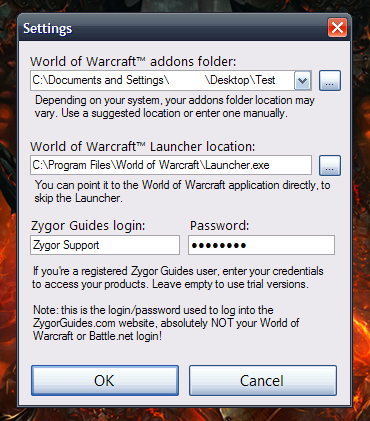
World of Warcraft Addons Folder:
The first option allows you to configure the directory where the Client should download the guide files to. This box needs must be set to your World of Warcraft AddOns folder in order for the guides to show up in game. You can use the button labeled "..." to browse folders on your computer. The default directory on each of the major operating systems is listed below.
Windows XP:
C: -> Program Files -> World of Warcraft -> Interface -> AddOns
Windows Vista & Windows 7:
C: -> Users -> Public -> Games -> World of Warcraft -> Interface -> AddOns
Mac:
Macintosh HD \ Applications \ World of Warcraft \ Interface \ AddOns
If you do not know where World of Warcraft is installed on your computer, go to the desktop, right click the WoW Icon, select Properties and you will find the directory next to the word Target.
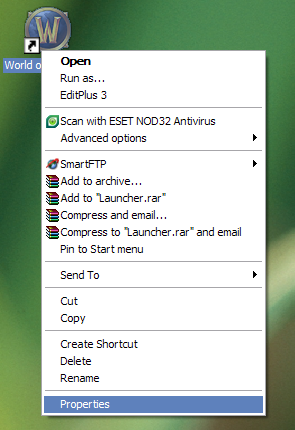

World of Warcraft Launcher Location:
This option allows you to choose how the Launch WoW button will work on the Zygor Client. If set to the default, clicking the Launch WoW button will launch the Blizzard Launcher. If you would prefer to skip the Blizzard Launcher you can change this box to point directly to the World of Warcraft game application so that it starts World of Warcraft immediately. You can use the button labeled "..." to browse folders on your computer.
Login Information:
This option allows you to enter your Zygor Guides username and password which will allow the client access to any products you have purchased. If you are a trial member these fields should be left blank. If you are a registered member but fail to enter your login information here you will be unable to download the guides.
- Explore
- Explore
- Guides
- Guides
- Support
- Support
All Rights Reserved.
Due to the European Union's new privacy legislation being in effect, we updated our Privacy Policy to be compliant with the General Data Protection Regulation (GDPR).
We listed all our data processing mechanisms' there such as cookies use and your methods to have full control over your data both as a visitor and as a member all the time.
Please make sure you know and agree with the new terms before you follow.